Now there's a new addition to the list, as Bing have added a License filter to their Image Search toolbar.
Filtering by License Type on Bing
Once you've run an image search on Bing, look to the top of your results for the toolbar - it should have several options, such as Size, Color and Layout.
At the right-hand end of this toolbar, there should be an option to filter by Date, and one to filter by License.
If you do not see these, try switching to the US English version of Bing using the method below.
Switching to US English Bing
Switching to the US English version of Bing is actually very easy, although it will take a few clicks.
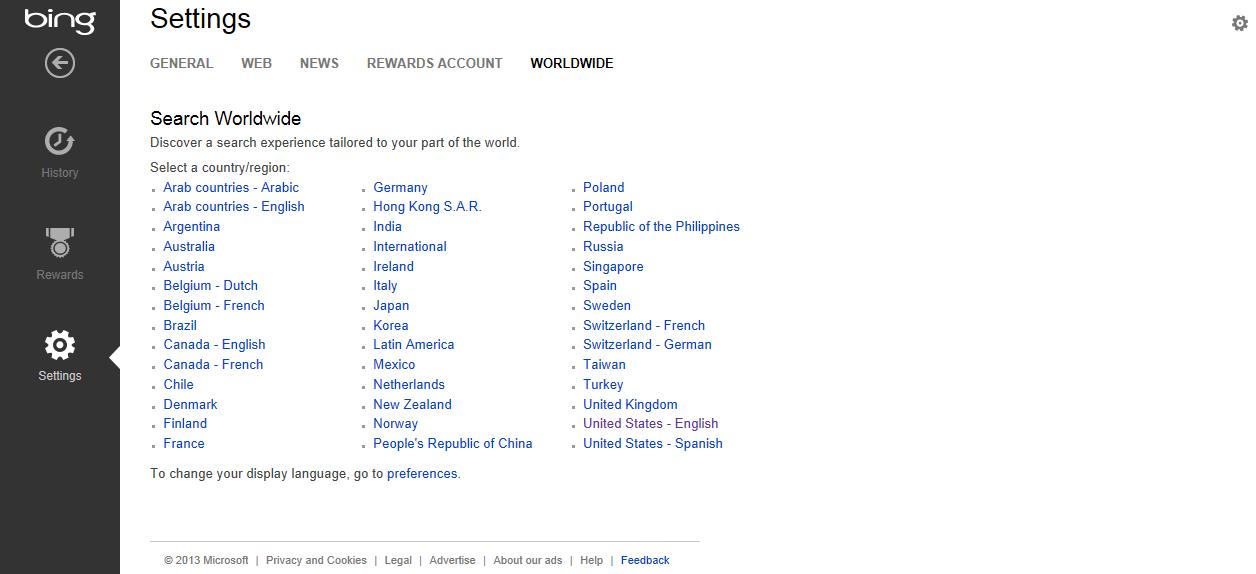
First, click the Settings cog at the top-right of your results page.
Next, click the Worldwide option at the right-hand end of the Settings page toolbar.
Now simply choose the United States - English option, and Bing will be displayed as though you were a US English user, no matter where you are in the world.
Filtering Bing Images for Commercial Usage
There are two License filter options suitable for use on commercial blogs, websites and in print.
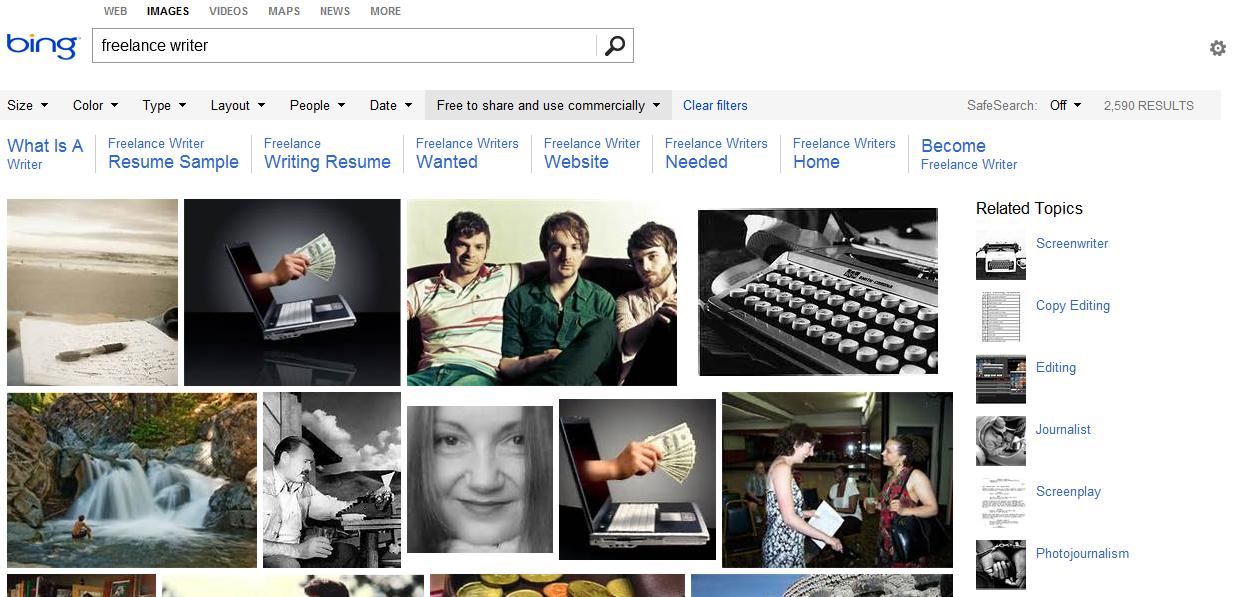
The first, 'Free to share and use commercially', lets you use images exactly as they appear in the search results.
If you want to be able to crop, edit or change the colour tones of your chosen images, filter by 'Free to modify, share and use commercially' instead.
And if you are absolutely certain that your use of the image does not constitute a 'commercial' use, you can simply select 'Free to share and use'.
Viewing and Saving a Result
To view details relating to a Bing Images result, click on its thumbnail in the results grid; you will be given a larger view, with several options.
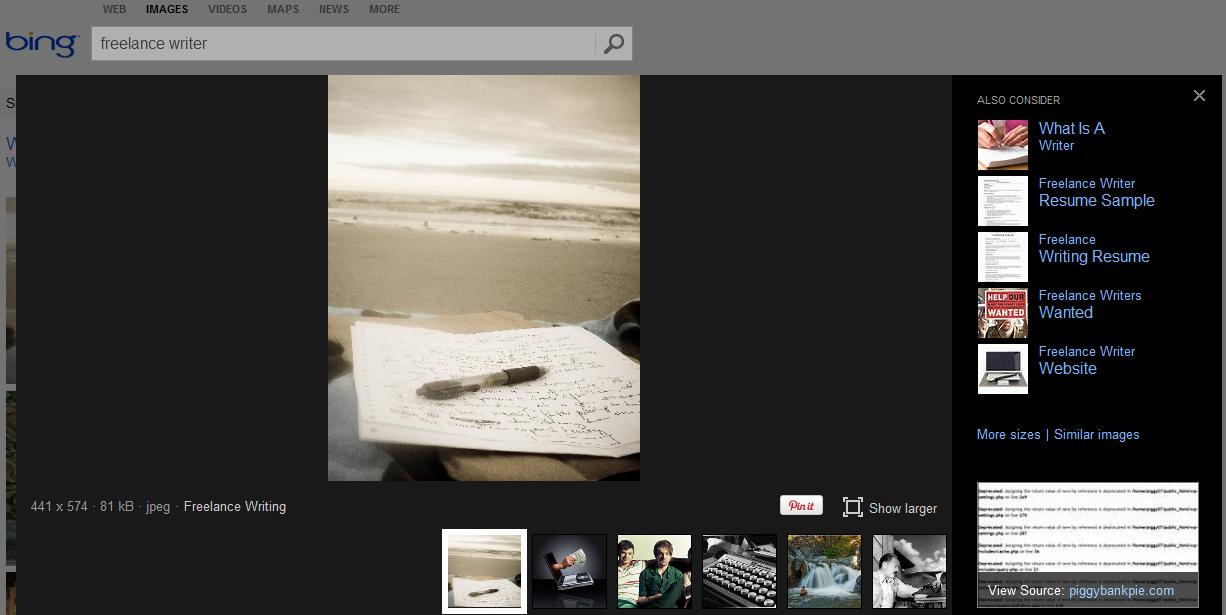
The 'More sizes' link at the right-hand side is a good way to check that you're getting the highest-resolution version of your chosen image.
Click once on the image itself, in the main top-left pane of the preview, to link to the image file on its host server.
Or click on the 'View Source' link at the bottom-right to see the image in context on its host page.
To save, simply click through to the raw image file and use your browser's Save As function, usually accessed most easily via the right-click context menu.
Creative Commons Licences
There are several types of Creative Commons licence, so it's important to understand them and make sure you are using them correctly.
Many 'free to use' images online require attribution - if this is the case, make sure you name the original creator of the image in your filename, on-page image caption and/or image title tag.
If they have a single online profile page, it is common practice to link to this, although some licence types may not require you to do so.
Remember, you are getting a high-quality image to use for free. The least you can do is attribute the individual who has been generous enough to provide it for use.



